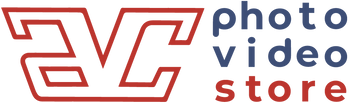GoPro Max 360: Your Passport to 360-Degree Exploration
Modern cameras, such as the GoPro MAX 360, completely transform how we perceive and engage with our surroundings. Thanks to its innovative design, the camera is able to capture 360-degree videos and photos, creating a panoramic perspective that renders scenes with an unprecedented sense of life and vitality. There are countless ways to connect with the world around you with the GoPro MAX 360, which is perfect for globetrotters and content creators seeking new ways to capture their surroundings.
The Design
Let's begin by discussing the design of the GoPro MAX 360. This camera features a lightweight yet durable design, making it suitable for a range of settings. Moreover, its waterproof capability of up to 16 feet allows you to capture footage underwater. The camera also provides several mounting options, including a tripod mount and convenient built-in folding fingers.
The Key Features of GoPro Max 360
One of the standout capabilities of the GoPro MAX 360 lies in its adeptness at capturing 360-degree videos and photos, courtesy of its dual lenses that comprehensively record visuals from all angles. Furthermore, the camera employs stitching techniques to seamlessly meld the content from these two lenses into a unified 360-degree image. In this way, viewers can experience a virtual exploration similar to being physically present, creating a more immersive experience.
Adding to the GoPro MAX 360's appeal for virtual tours is the incorporation of Hyper Smooth stabilization technology. This innovative feature leverages advanced image stabilization to guarantee consistently smooth and steady footage, even when the camera is faced with challenging environmental conditions. Moreover, this technology ensures that virtual tour footage maintains a polished and professional appearance, allowing viewers to engage without any distracting disruptions.

Instructional Manual for GoPro Max 360
In the following section, we will walk you through the initial setup process of your GoPro Max 360. This includes selecting the appropriate memory card, exploring optimal settings, and customizing your preferences.
Battery and SD Card Settings
- The initial step should be to charge the battery, which usually takes about three hours.
- Secondly, procure a microSD card that aligns with the Max's specifications.
The GoPro Max is compatible with microSD, microSDHC, and microSDXC cards, accommodating data storage capacities of up to 256GB while adhering to either Class 10 or UHS-I classifications.
- Thirdly, reformat your care to ensure peak performance and this should be done on a regular basis. But also bear in mind that doing so will wipe the card, so make sure to make a backup of everything you wish to save.
- As the GoPro Max has a compartment door on one side, you have to place the battery and memory card here after you slide the switch and pull it open.
- Next, make sure that the label of the microSD card is facing the battery when it is inserted.
- Finally, you need to make sure that the battery slides in until the contact points are in contact.
After following these steps, you must start the camera and press the mode button.
How To Shoot with Your GoPro Max 360 For the First Time?
If you're new to the world of GoPro and are excited to dive into creating stunning videos and photos, but find yourself a bit puzzled by the settings, fear not! This section is your perfect companion. It's designed to help you navigate the ins and outs, providing you with all the essential tips to kickstart your adventure of capturing amazing moments with your GoPro Max 360.
Step-by-Step Instructions
- Setting up the GoPro App on Your Mobile: The first thing you should do is download the GoPro App for your smartphone from the App Store or Google Play Store.
- Connecting Your GoPro Max to Your Phone: Next, power up your GoPro Max and head to preferences. From there, navigate to the Connections menu and pick the GoPro app. Once your phone is connected to the camera, just follow the simple steps shown on the screen. You might also get a reminder to switch on Bluetooth on your phone.
- Giving Your GoPro a Cool Name: Once your phone and camera are successfully linked, you'll be prompted to give your GoPro a name instead of its default number. So, choose a creative name to give your GoPro.
- Checking For Firmware Updates: If you're notified about new firmware for your Max, make sure to update it as it could bring important performance improvements. Remember to keep your camera on while updating the firmware.
- Connecting to the Wi-Fi: You might receive a notification that the Wi-Fi connection lacks internet access – just hit OK. Now, you'll have a live preview of what your Max is capturing. Use your finger to explore the scene.
- Navigating Through Shooting Modes: On the lower part of your live preview screen, you can easily switch between photo, video, or time-lapse modes by tapping the respective icons. Similarly, on the Max's touchscreen, just touch the shooting mode icons at the bottom to achieve the same. Additionally, you can navigate the shooting modes by pressing the camera's Mode button.
- Preference Settings on the App: On the app's preview screen, locate the spanner icon at the top and tap it to access Camera Preferences. Within this menu, you can configure voice control language, voice wake settings, enable Quick-Capture, manage GPS, video compression, LCD brightness, set date and time, and more. Additionally, you can conveniently check the status of your SD card and battery.
- Preference Settings on Pro: On Max's touchscreen, simply swipe down from the top to access Preferences.
- Reviewing Playback Content: At the app screen's lower left, you can review your captured content by tapping the thumbnail, which usually represents your latest image or clip. Alternatively, on Max's touchscreen, simply swipe up from the bottom to initiate playback for your images and videos.
- Some Other Icons You Should Know About: At the upper part of the app preview screen, a regular location pinpoint icon indicates GPS status, while a battery icon offers a quick gauge of the remaining charge. Additionally, the SD card icon will display your available recording time.
- Powering Off Your GoPro Max 360: To turn off the Max, simply tap the power button icon located in the upper right corner of the app preview screen. Alternatively, you can press and hold the Mode button directly on the camera.
Conclusion
In conclusion, this complete manual equips you with step-by-step instructions to make the most of your GoPro Max 360. From setting up the camera to navigating shooting modes and preferences, you're covered.
Remember, it all starts by downloading the GoPro App and connecting to your phone. With features like Hyper-Smooth stabilization for steady footage and customizable preferences, you're ready to capture and relive stunning moments in a whole new way. So, grab your GoPro Max 360 and embark on an exciting journey of capturing and sharing your world from every angle.
Frequently Asked Questions:
Q:Can the GoPro Max do 360?
A:Yes, the GoPro Max is capable of capturing 360-degree footage and photos. Its dual lenses enable it to record immersive content that covers a full sphere around the camera.
Q:How much is the GoPro Max 360?
A:The GoPro Max 360 was priced at around $499. However, prices can vary based on promotions, discounts, and updates.
Q:What's the difference between GoPro Max and Insta360?
A:The GoPro Max and Insta360 X3, both being 360 action cameras, share similarities in their design. They both have dual sensors that extend from rubber-coated bodies and come with touch screens for manual control. While the GoPro Max is wider and shorter, it has a slightly smaller screen compared to the Insta360 X3.
Q:Is GoPro Max worth it 2023?
A:Yes, the GoPro Max makes for a great choice in 2023, not just for its top-tier Hero performance, but also its superior stabilization, horizon leveling, and immersive 360-degree capabilities.